Over the past few months, we have had the pleasure of observing the adoption of the new Howspace platform. During this period, we have concentrated on developing and fine-tuning Howspace, guided by your invaluable feedback and suggestions.
Connect evaluation criteria directly with the Assignment widget to evaluate responses within the context. Additionally, these evaluation criteria can be integrated with the Activity Collection to maximize the benefits of automatic approval and certification.
Learn how to set this up here!
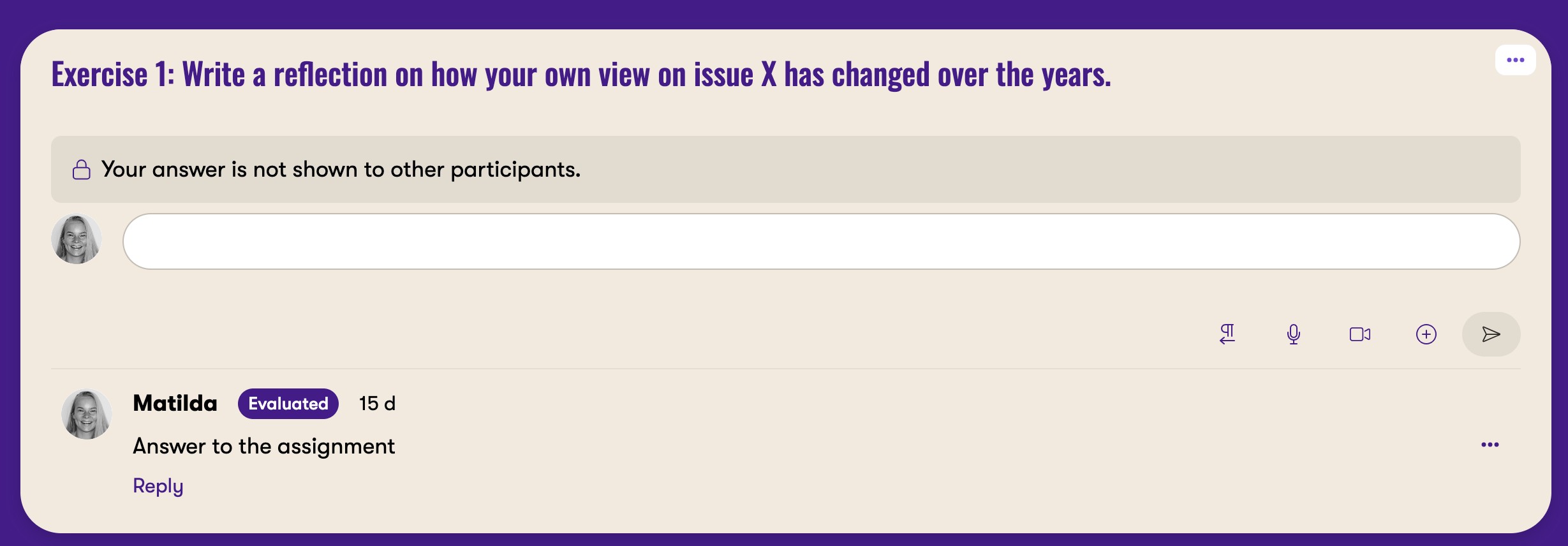
We have introduced a new feature that allows you to link directly to widgets within Howspace. This is particularly useful for longer processes and pages, enabling you to create a "table of contents" with links to specific parts of the workspace. This feature is available in all widget menus for all admin users.

Introducing anonymous login that allows you to login to workspaces with short URLs and with a QR code. Anonymous login allows users to login as guests and if wanted they can add their emails - making them "normal users" who can be identified.
Read more about anonymous login here!
Note that all anonymous users are billed users.

We have introduced a new feature that allows customers to add custom links to the User menu. For example, you can now link directly to Howspace HUB. These custom links can be added at the customer level for all workspaces via the Account Manager, and at the workspace level through the workspace settings.
Once added, the links will appear in the User menu for all users! In the screenshot you can spot two custom links: Ecosystem and Website 🚀

With the new Howspace update, we've introduced extensive customization options for workspace visuals. You can now import visuals from one workspace to another via Workspace Manager > Visuals > Import Visuals.
There are two methods for copying workspace visuals:
These features give you greater flexibility in managing and standardizing your workspace appearance.

We have expanded the options for displaying Pulse results with a Radar chart. You can enable this feature in Pulse settings under Results. Please note that the Radar Chart requires a minimum of three questions in the Pulse.
Tip! To maximize the benefits of the Radar Chart, use the Compare Answers feature for more detailed insights.

Powering transformative impact
Howspace is the transformation platform to engage everyone in impactful change.